Lab 3-1 linux terminal navigation – Embark on a journey through the Linux terminal in Lab 3-1, where we unravel the intricacies of file navigation, manipulation, process management, permissions, and input/output redirection. Join us as we navigate the depths of this powerful tool, unlocking its potential for seamless system interaction.
Through a comprehensive exploration of essential commands, practical examples, and engaging discussions, we will empower you with the knowledge and skills to navigate the Linux terminal with confidence and efficiency.
Basic Linux Terminal Navigation
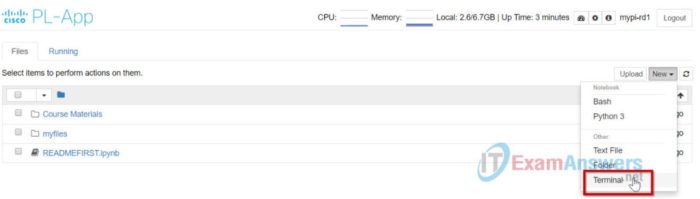
The Linux terminal is a powerful tool that allows users to interact with the operating system and perform various tasks. Navigating the terminal can be done using a variety of commands, including:
- cd: Change directory. Used to move between directories in the file system.
- ls: List directory contents. Displays a list of files and directories in the current directory.
- pwd: Print working directory. Displays the absolute path of the current directory.
- mkdir: Make directory. Creates a new directory in the current directory.
These commands provide a basic set of tools for navigating the Linux file system and performing common tasks.
File Manipulation
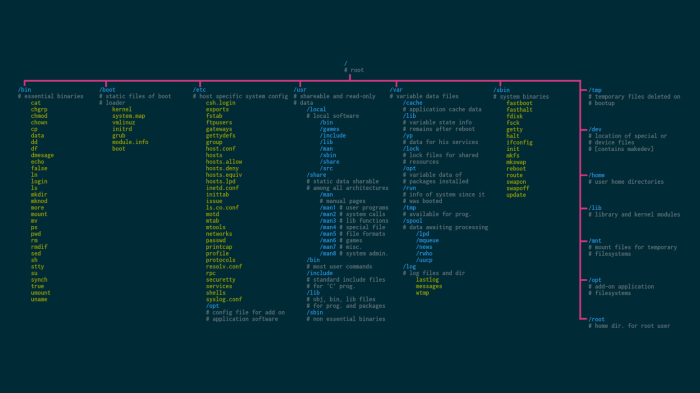
In addition to navigation, the Linux terminal also allows users to create, edit, and delete files. Some of the most commonly used commands for file manipulation include:
- touch: Create a new file. Creates an empty file in the current directory.
- nano: Edit a file. Opens a text editor to edit the specified file.
- rm: Remove a file. Deletes the specified file from the current directory.
These commands provide a basic set of tools for manipulating files in the Linux terminal.
Process Management
The Linux terminal also provides commands for managing processes, which are running programs. Some of the most commonly used commands for process management include:
- ps: List processes. Displays a list of running processes.
- top: Display process information. Provides a real-time view of running processes, including CPU and memory usage.
- kill: Terminate a process. Ends a running process.
These commands provide a basic set of tools for managing processes in the Linux terminal.
Permissions and Ownership
In Linux, each file and directory has associated permissions and ownership. Permissions determine who can access and modify a file, while ownership determines who owns the file. Some of the most commonly used commands for managing permissions and ownership include:
- chmod: Change file permissions. Modifies the permissions associated with a file.
- chown: Change file ownership. Changes the ownership of a file.
These commands provide a basic set of tools for managing permissions and ownership in the Linux terminal.
Input and Output Redirection: Lab 3-1 Linux Terminal Navigation
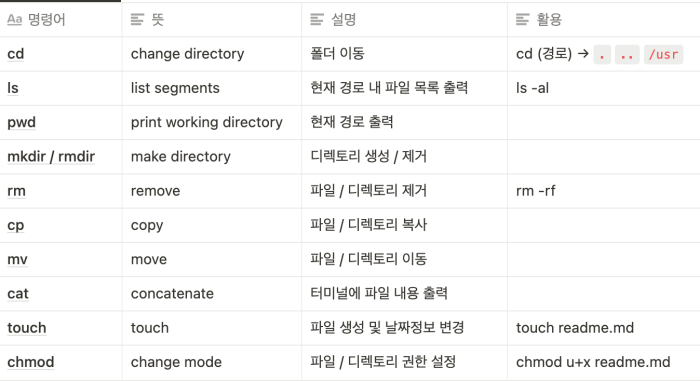
The Linux terminal also provides commands for redirecting input and output. Redirection allows users to send input to a command from a file or another command, and to send output from a command to a file or another command. Some of the most commonly used commands for input and output redirection include:
- <: Redirect input. Sends input to a command from a file.
- >: Redirect output. Sends output from a command to a file.
- |: Pipe. Connects the output of one command to the input of another command.
These commands provide a basic set of tools for redirecting input and output in the Linux terminal.
Question & Answer Hub
What are the basic commands for navigating the Linux terminal?
Essential commands include cd (change directory), ls (list files), pwd (print working directory), and mkdir (make directory).
How do I create and edit files in the Linux terminal?
Use touch to create a new file, nano to edit its contents, and rm to delete it.
What commands can I use to manage processes in the Linux terminal?
Commands like ps (list processes), top (display system activity), and kill (terminate processes) provide control over running processes.